Adding images to email blasts
You can add images to your email blasts by:
-
Clicking on the image icon in the content editor (pictured below).
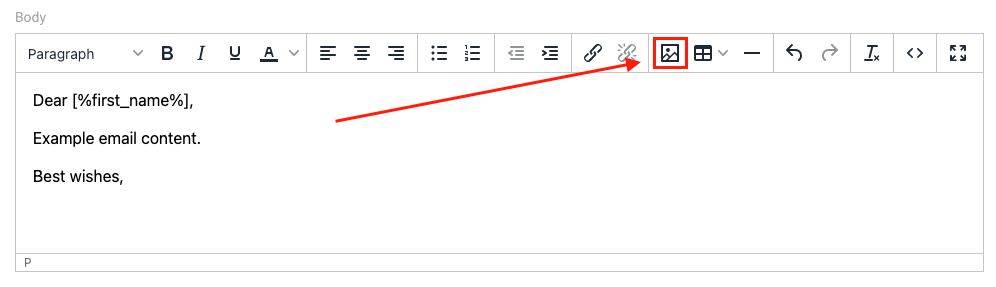
-
A popup will appear, where you can click the "Upload" link then select your chosen image by clicking the Browse for an image button or using the drag and drop tool.
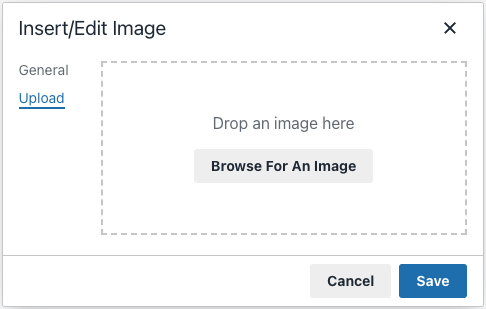
-
Once you have chosen an image, some basic details of the image will auto-populate in the General section (including the source of the image and dimensions).
- We recommend resizing your images to your preferred display dimensions before uploading them. We also recommend using a maximum 600px width for the best results across all browsers and email clients.