Email Inbox
Your email mailbox is where you will receive all email messages from your groups' supporters. Within the mailbox, you can:
- View all email threads.
- Reply to an email thread.
- Mark email threads as "responded" or "awaiting response".
- RSVP the supporter to an event from inside an email thread.
Navigating to a group mailbox
- Navigate to Email Blasts > Mailbox via the left-hand side navigation.
- Select your supporter group from the dropdown menu that appears.
- Tip: All groups that have email threads awaiting response will display a number in brackets next to the group name in the dropdown. For example, "Test Group (2)" would have two email threads marked "awaiting response".
- Click the Choose this supporter group button.
Viewing a group's email threads
Once you are in your group's mailbox, you can filter email threads using the following categories:
- All
- Awaiting response
- Responded
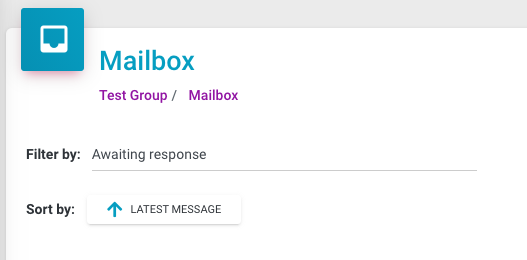
Replying to email threads
To view and respond to an email thread:
- Click the View button for the email thread you would like to see.
- The email thread will open in a popup modal display.
- You will see the original message at the top of the display, including the date it was sent, the email subject line, the sender name and the content body.
- You will also see all subsequent emails in the thread via a collapsible accordion display. You can click Read More on each email in the accordion to display the full message.
- At the bottom of the display you will find a form where you can reply to the supporter, entering your desired response and updating the subject line if you wish.
- If the latest email from the supporter does not require a response then you can click the Mark as responded link without sending any message.
- If the supporter indicates they wish to stop receiving emails then you can click the Update contact preferences link and unsubscribe the supporter from particular contact methods (e.g. email, SMS and/or phone calls).
Marking emails as responded or awaiting response
On the main mailbox page you can click Mark as responded or Mark as awaiting response next to each of your group's email threads. You can also find those same options at the bottom of the popup modal display for each individual email thread.
Marking an email thread as responded will ensure that you and your fellow group leaders can easily see the supporter is not still expecting a response.
RSVP the supporter to an event from inside an email thread
- When inside an individual email thread, you can choose to RSVP [supporter name] to an event. This button is located in the bottom corner of the display.
- Once selected, a new pop-up will appear asking you to select the relevant event (pictured below).
- Once you select an event and click Add RSVP, the supporter will be added to the RSVP list for that event.
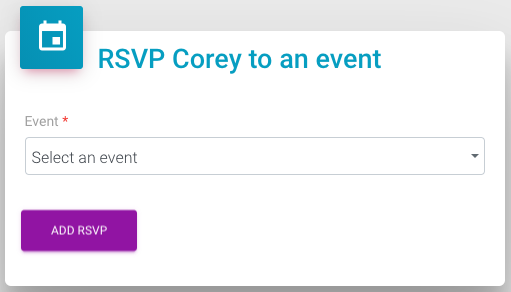
A noted on how SupporterBase handles threads wiht supporters who may be in more than one group
Emails threads are unique according to the person, the group and the specific outbound email that started the thread (which can either be an individual email or an email blast). This is made possible by using a slightly different reply-to address for each outbound email or email blast. So conversations are not just unique to a specific group but also to a specific thread, based on the initial outbound email that started the conversation.
Children